Checking VMware ESXi I/O adapter driver/firmware Part 2: Fiber Channel adapters
Welcome to part 2 in the two-part blog series on validating you are running compatible I/O adapter driver and firmware code on your ESXi hosts. In part 1, we looked at verifying network adapters and now we will look at fiber channel adapters. Let’s dive in!
The first thing you need to know is the brand of adapter you have installed in the hosts.
Login to the vSphere Client and select a host from the Host and Clusters view. Click on the Configure tab, then click on Storage Adapters under the Storage section, and finally select one of the Storage Adapters. Be sure you select a fiber channel adapter. Below, you will see the model of fiber channel adapter installed. In this example, there is an Emulex Fiber Channel adapter installed.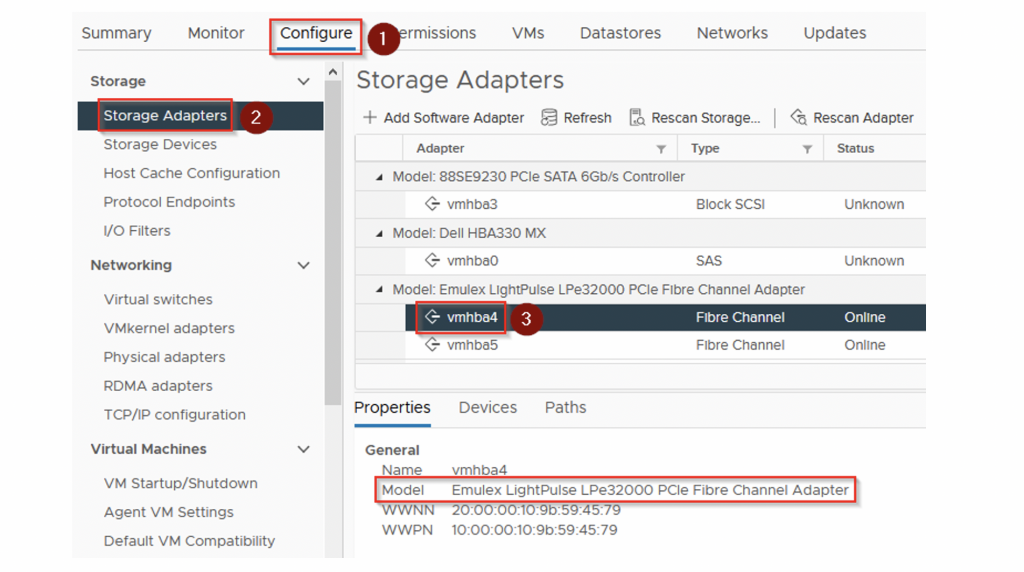
Next, we are going to grab the Vendor ID (VID), Device ID (DID), Sub-Vendor ID (SVID), Sub-Device ID (SSID). As a refresher from part 1, these values can be found within the vSphere Client. Select the host, click on the Configure tab, then click on PCI Devices under the Hardware section. Select All PCI devices and then scroll through the list and find Emulex Corporation under the Vendor Name column and select it. Below under General Information, you will find the VID, DID, SVID, and SSID.
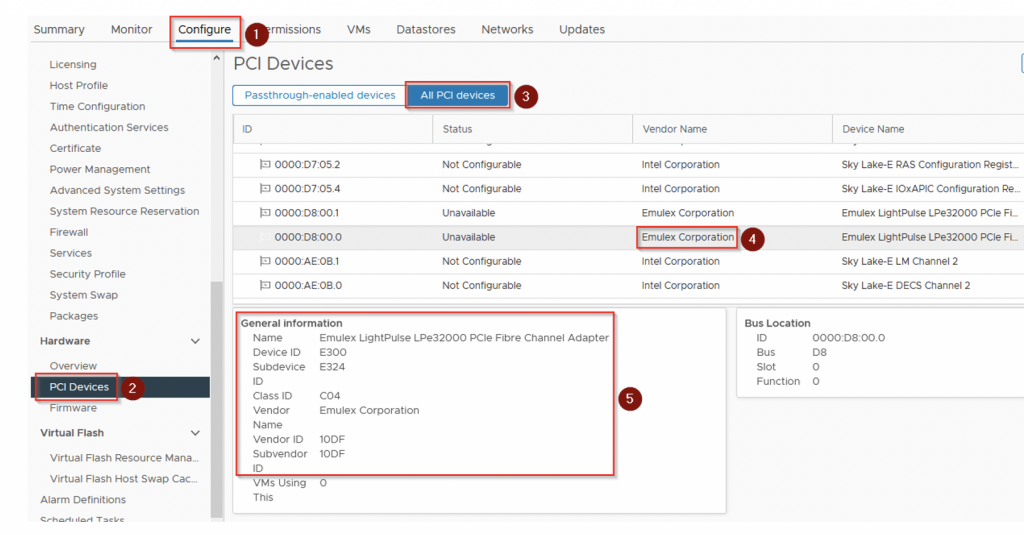
Document these values and head on over to the VMware Compatibility Guide which can be found at the following URL.
https://www.vmware.com/resources/compatibility/search.php
Remember, you will want to select IO Devices from the “What are you looking for:” dropdown menu.
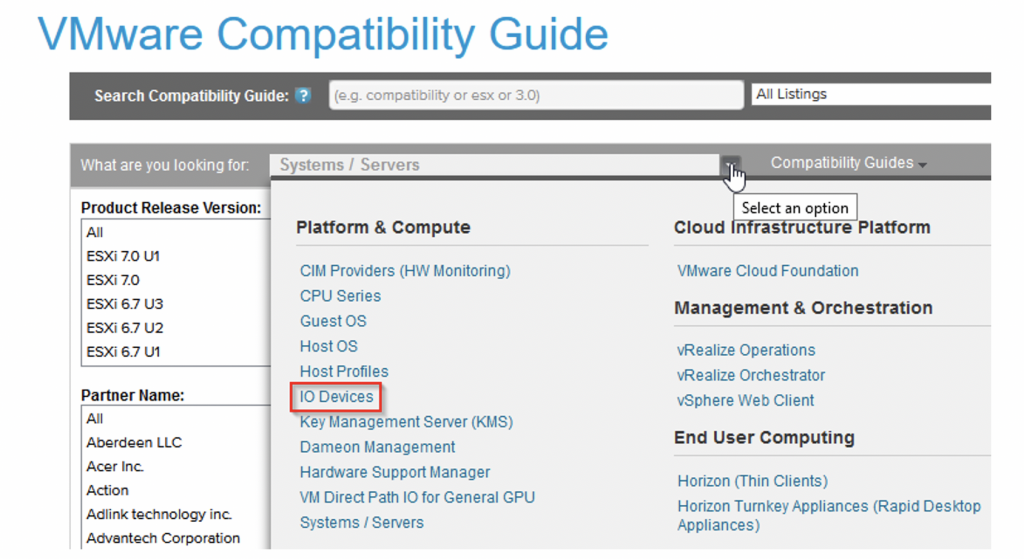
Select the ESXi version and then plug in the values documented earlier:
VID (Vendor ID): 10DF
DID (Device ID): E300
SVID (Sub-Vendor ID): 10DF
SSID (Sub-Device ID): E324
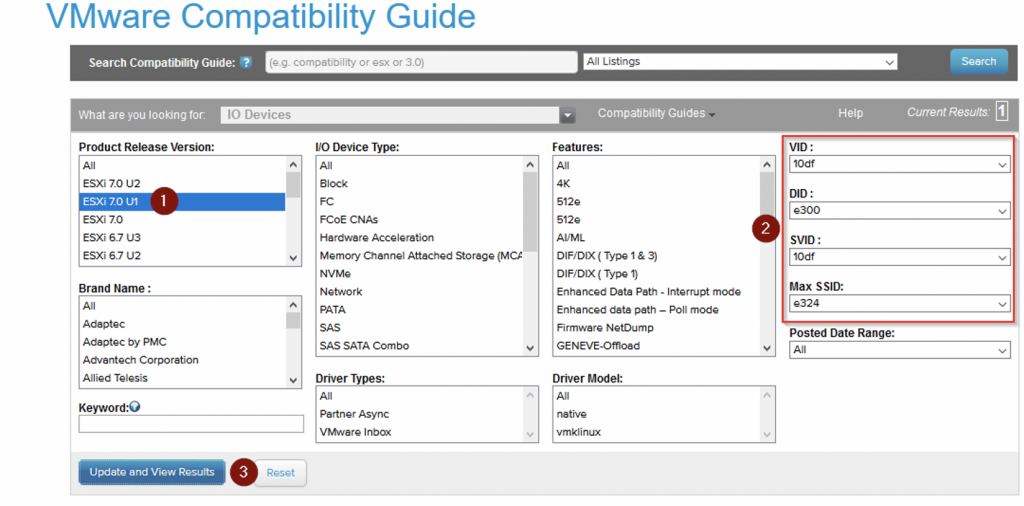
Click on the hyperlink of the fiber channel adapter from the results.
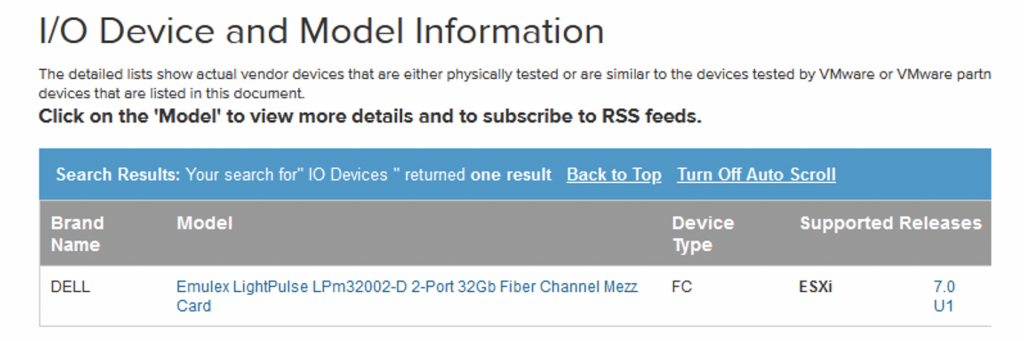
You can now review the results on compatible device driver and firmware combinations for the Emulex fiber channel adapter installed in the host.
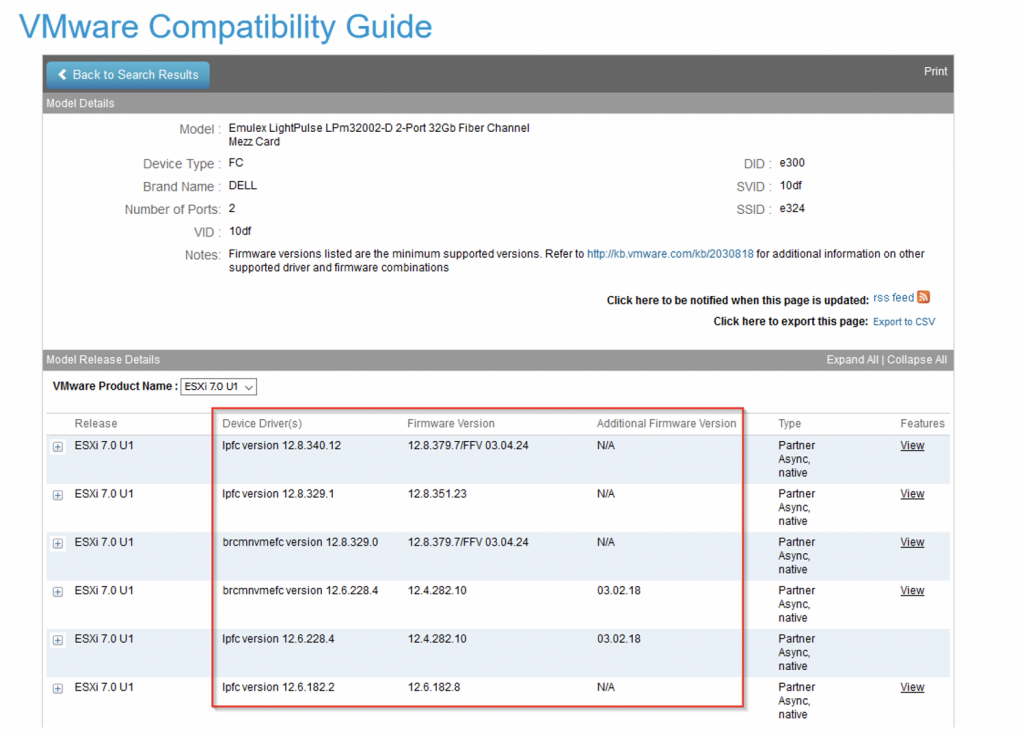
Following the same KB article as in part 1, we can confirm the fiber channel adapter driver and firmware versions currently running on the host. For your reference, here is the link to the VMware KB article that outlines this procedure for both the network and storage adapters. Please note in this example, I am working with ESXi 7.x and the commands/process could be different on previous versions. Those commands and processes are well documented in the VMware KB for each ESXi version.
https://kb.vmware.com/s/article/1027206
First, SSH to the host. Once logged in, you will run the following command:
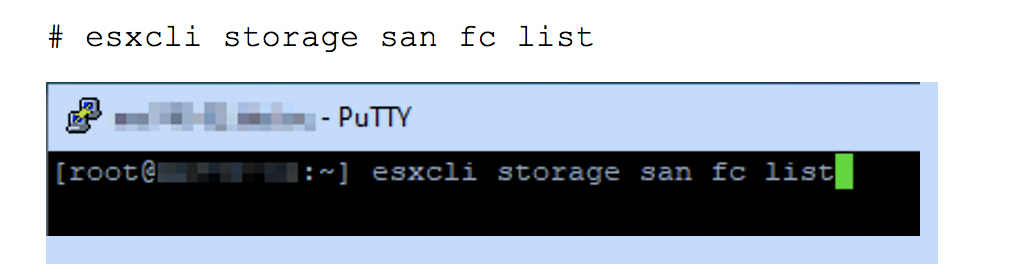
The output of this command provides good, detailed information about the fiber channel adapters.
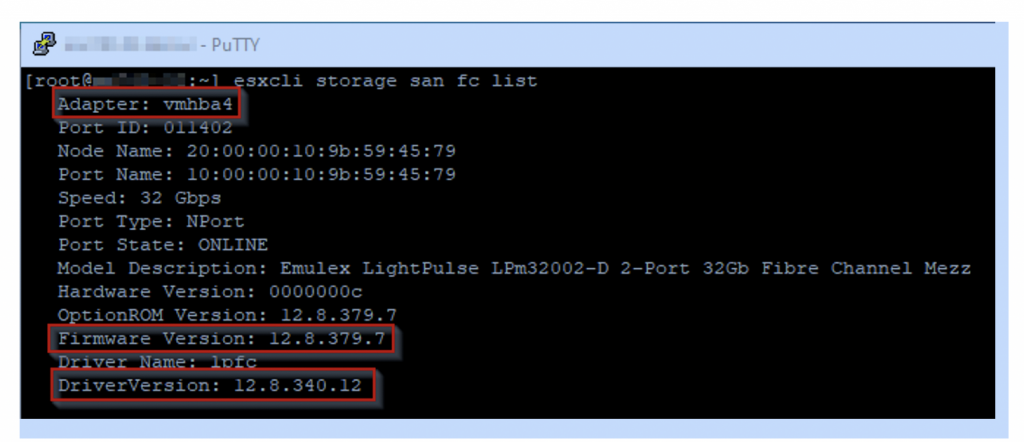
So, we can see for vmhba4 the driver and firmware versions.
Firmware Version: 12.8.379.7
Driver Version: 12.8.340.12
Comparing these versions to the output from the VMware Compatibility Guide search earlier, we can see that compatible fiber channel adapter driver and firmware versions are installed.
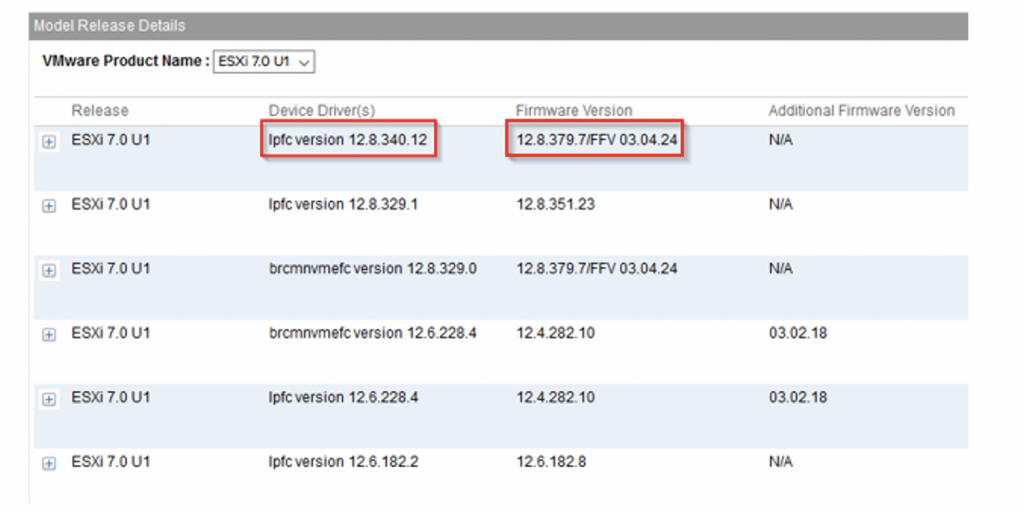
If you are not running compatible driver and firmware versions, you should work to remediate during the next maintenance window. Running compatible driver and firmware versions is an important aspect of maintaining a healthy infrastructure and helps ensure optimal performance as well. Thanks for reading!
